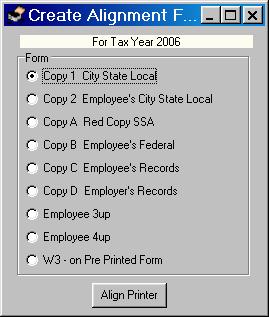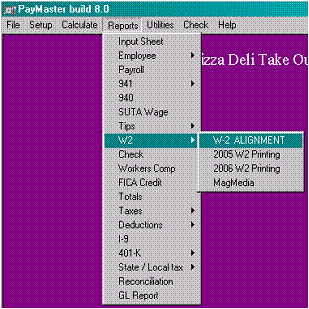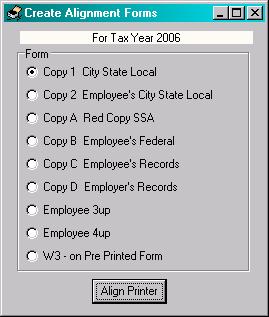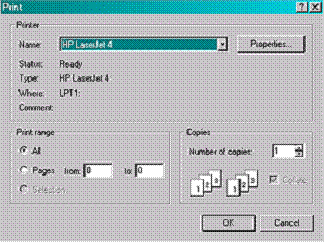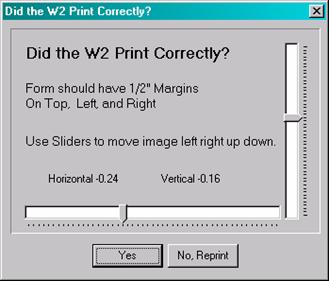|
Prior to W2 printing, the printer should be aligned if
using pre printed W2 forms. You need to align for each of the different
formats you will be using, such as Copy 1, Copy 2, Copy A, etc.
Select the form to align first, each has to be aligned
separately.
|
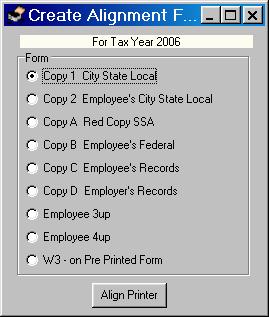
|
|
Step 1: Be sure you have the latest updates.
To print W2ís for tax year 2006 be sure you have the
latest updates.
Your reports menu should have an entry for the current tax
year. Tax forms seem to change each and you will need to have an update to
print that years W2s. This update is historically available in December of
that tax year to all users who subscribe to Auto Update.
†
If your reports menu does not contain the proper year
please call support for update.
|
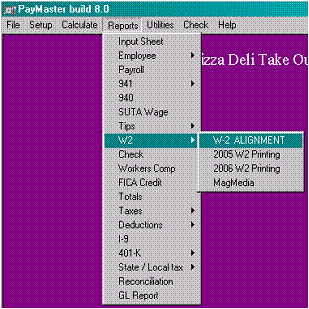
|
|
Step 2: Create Alignment W2s for each form that you
will be using.
Select W2 alignment from the above menu.
For each type of form you will be printing you must create
an alignment W2 for your printer.
Select a form and press align.
|
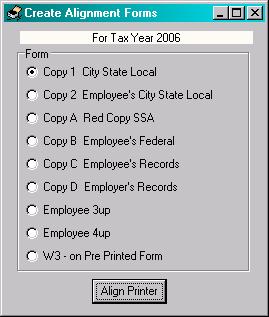
|
|
Step 3: Pick the Printer.
Choose the printer that you will be using to print W2s.
|
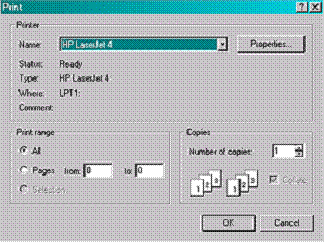
|
|
Step 4: Fine Tune
Print on blank paper and compare to the actual forms. If itís
not quite aligned use the sliders to move the form up/down left or right and
press NO to reprint.
If it looks good press YES to continue to the next form.
You can use the sliders to fine tune the alignment for
your printer here.
The 2up forms and the W3 should have a Ĺ margin on the right,
left, and top.
On the 4up forms, be sure the right hand copies clear the
middle perforation. Look for a ľ in margin on left, right and top.
|
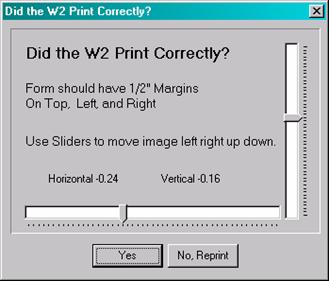
|
|
Step 5: Repeat for each form
Repeat this process for each form that you will be using.
The sliders remember your last adjustment so this process should be rather
easy.
|
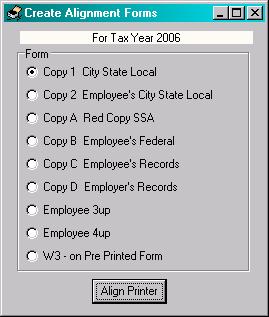
|