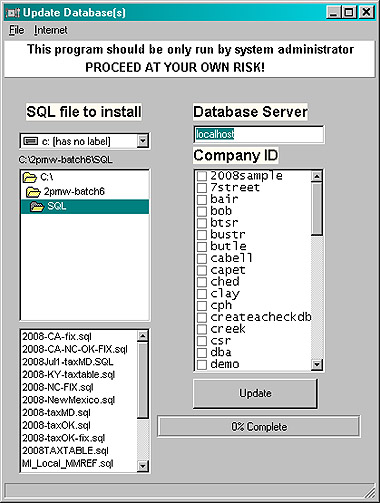
This is how tax tables are updated and features are added to the program from time to time. It is usually recommended that you use this feature over the phone with PayMaster support. The screen looks like this:
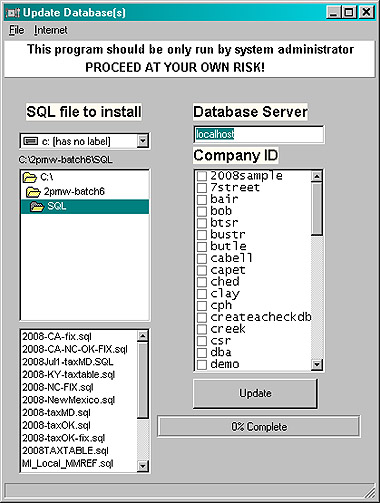
Notice the warning at the top. It is there for a reason. Although every effort has been made to make things as bullet proof as possible, mistakes can cause harm to the database. Although this is unlikely there is a slight chance it could happen. You can avoid even this slight possibility by doing two things:
That way you can always recover if something goes wrong.
Often, the support team can “remote in” and apply the patch for you. It doesn’t get much easier than that.
The basic idea is to select the patch to apply in the lower left window and choose which databases to “patch” by clicking the check box next to the database name and then clicking the “Update” button.
Our example has three companies, widget, DEMO, and divdb. The pysys database is special. Don’t select it unless specifically instructed to do so by the support team.
We will apply the patch, “DEMO.SQL”, to two of our companies, widget and DEMO.
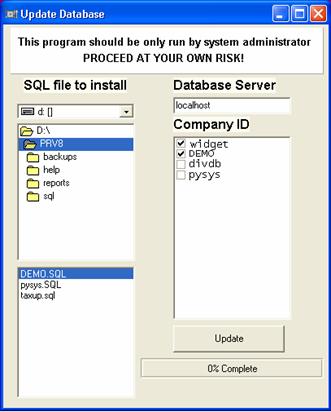
When we click the “Update” button the patch is applied to widget and then applied to DEMO.
Periodically new patches are released on the internet to keep your program up to date. The SSN database, and tax tables are examples of patches that are being released via our web site. You can check to see if any new patches are available by clicking on the Internet/Check for SQL Patches. If any new patches are found a message box will tell you how many are found.
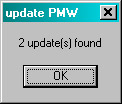
After one says OK to this prompt a box will appear that gives you information about what patches were found.
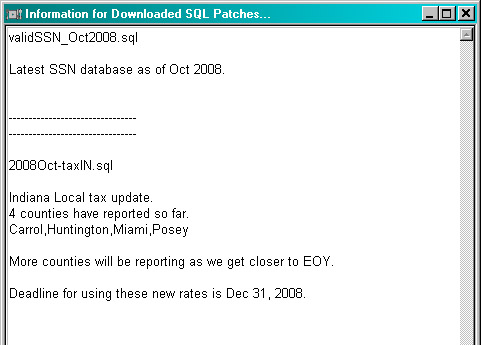
Make note of what files were found as these
are the files you will have to apply to your companies databases.
In this case 2 files were found. validSSN_Oct2008.sql and 2008Oct-taxIN.sql.
Read the description of each patch to determine if these apply to your company.
ie If you do not do payroll in Indiana there is no need to apply this patch.
X out of this screen and then find the files on the list and apply the patches as normal.
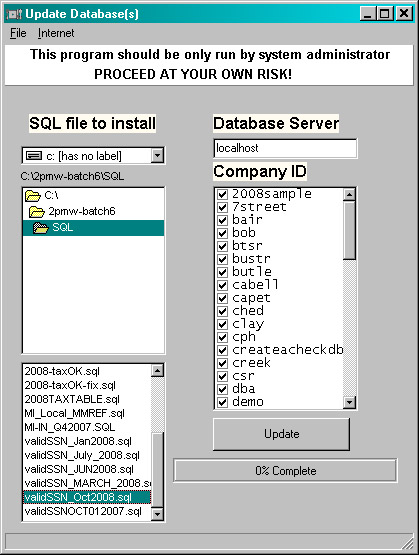
Related Topics